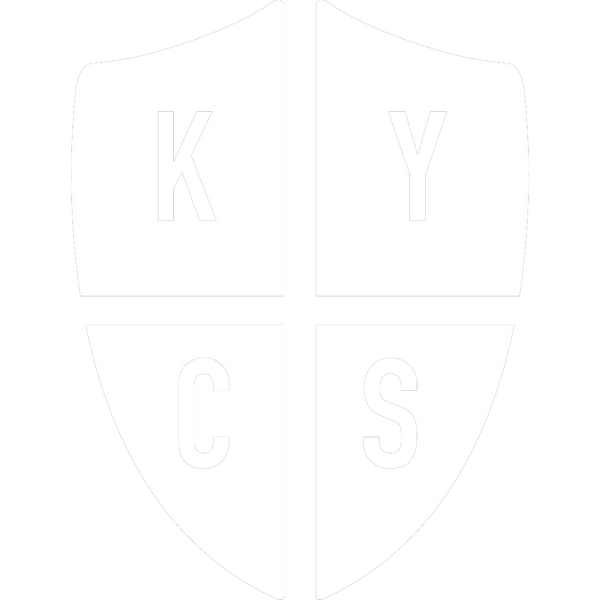BMW 6 Series (F06/F12/F13) - US Tail Light Coding (Remove Turn Signal When Braking)
Share
All guides/tutorials are intended for educational purposes only. If you follow any of the guides/tutorials, you do so at your own risk. We accept no liability and/or responsibility for any damage or otherwise that may be caused to your vehicle/belongings/possessions. We do not own any images or text unless it is explicitly states our ownership.
Overview
BMW 6 Series (F06/F12/F13) vehicles based in the US with default coding has the default behavior of having the rear turn signals being activated when applying the brakes.
Cause
With the OEM US rear tail lights that have red brake lights, this isn't an issue, however with the BavGruppe Design GTS tail lights having orange turn signals, the Euro look is sometimes preferred.
Resolution
Prerequisites
- A battery tender/battery charger suitable for coding
- Application suitable for coding Fxx vehicles (such as eSys, BimmerGeeks ProTools etc)
- Associated cable suitable for coding (eNet cable, BimmerGeeks USB to OBD cable etc)
Coding Changes
BimmerGeeks ProTools
- Connect to your vehicle
- Go to the 'FRM' module
- Go to the 'coding' page
- Click on 'edit coding'
- Navigate to 'expert mode'
- Find and expand '3080' (FRM_LAMPMAP)
- Find 'LAMP_MAP_PARA_SATZ_05' and change from 'Bv_F010_Wert_02_Fraz_Bl_Us' to 'Bv_F010_Wert_01_Bl_Ueber_Sl2'
- Find 'LAMP_MAP_PARA_SATZ_06' and change from 'Bv_F010_Wert_02_Fraz_Bl_Us' to 'Bv_F010_Wert_01_Bl_Ueber_Sl2'
- Save and apply the coding
- Cycle the ignition
Expert mode main screen before changes

Option before changing

Option after changing

Expert mode main screen after changes

BimmerCode
When using BimmerCode, enter into expert mode within your FRM by toggling the 'Expert mode' toggle at the top of the screen and accepting the warning (screenshots below). The values to change are the same as ProTools. If using BimmerCode, then you can't use the DCAN/KLine cable to do this, you'll need either an eNET cable or one of the approved dongles for coding.
These changes have been tried and tested with BimmerGeeks ProTool, however you can use any Fxx coding application to make these changes, including but not limited to; eSys, BimmerCode etc.
If you don't have the hardware to make this change, or are uncomfortable doing this yourself, we have can either remote code this change for you, or if you're local to BavGruppe Design in NY this can be carried out for you in person at their commercial premises.